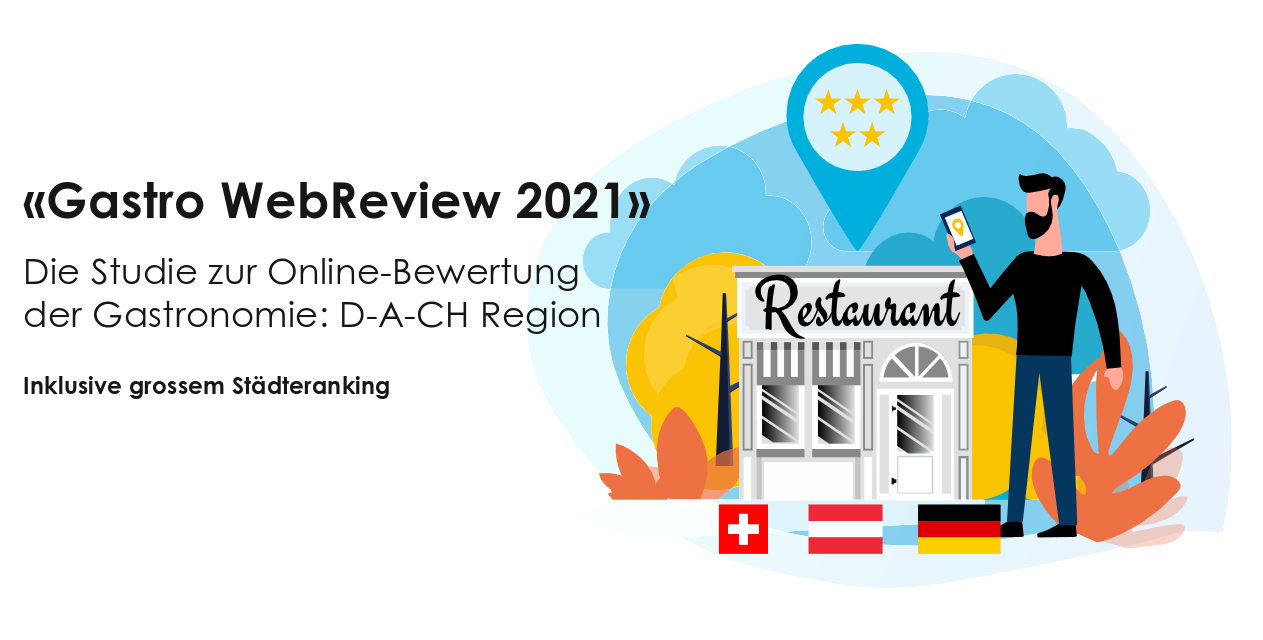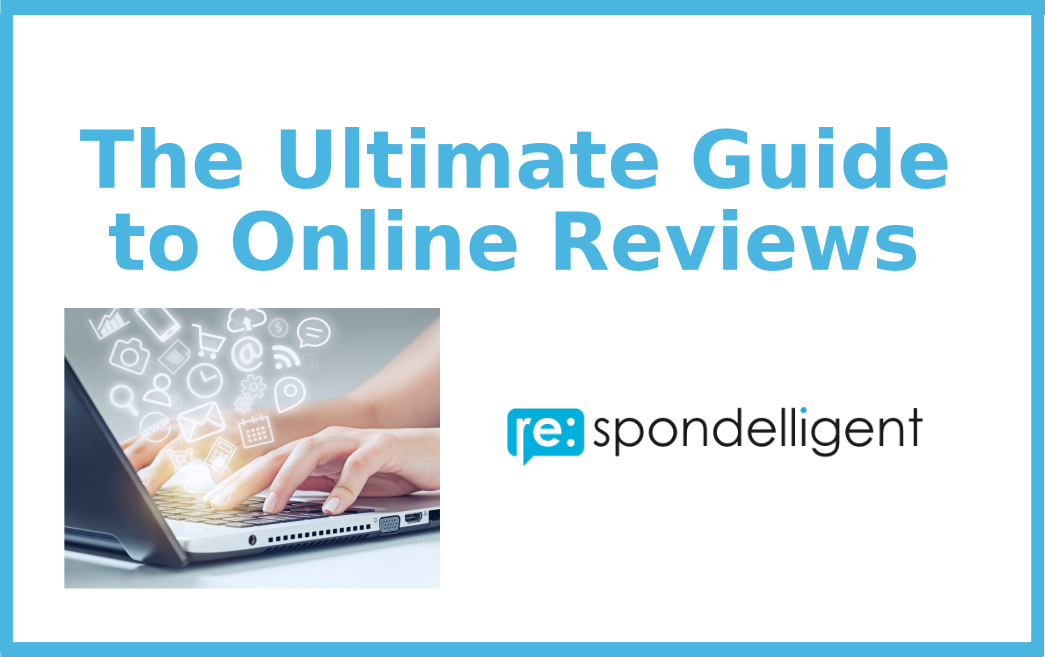FREE TIPS & TRICKS
(first published on August 19, 2019)

A question that is asked by many. Reviews are an essential part of a Google Business Profile, and it’s not possible to opt-out from receiving online reviews. However, on Google, anyone can leave a review of your business whether they have been a customer or not. That’s why sometimes you may like to delete a review, read further to know what you can do.
Why delete a review from Google?
Online reviews influence the way your business is seen by customers and play an important role in decision-making. Obviously, as a business, you hope that the reviews are fair and authentic.
Typical Google reviews could be left about anything (a restaurant, a hotel, an attraction, a place, etc.), and they could also potentially be written by anyone. So, it’s difficult to verify the authenticity of a review.
In 2017, Google introduced a verification process (“Verified Customer Reviews”) to prove that customers have found and hired the service provider through Local Services Ads before reviewing it on Google. Google is constantly working on new features to facilitate bookings on its site.
We believe that with direct booking functions for hotels and restaurants, it may be possible to have verified customer reviews for businesses other than those with an online store. Time will show whether Google will take steps in this direction.
Here are the three most common situations when businesses would like to delete a review from their listing:
- A reviewer has never visited your property and gives false information on purpose in order to damage the reputation of your business. Such a review may be written by a former employee or a competitor. This qualifies as a fake review.
- A frustrated guest leaves a negative review, containing racist or insulting remarks, accusations towards the team, etc. Such reviews tend to be personal and present a biased opinion of a single guest.
- A reviewer has reviewed the business by mistake. Often, it’s clear from the content of the review that the guest meant a different property, so the review is not relevant.
Google provides businesses with the following choice of reasons to report a review inside the Google Business Profile dashboard, including a detailed description below each option:
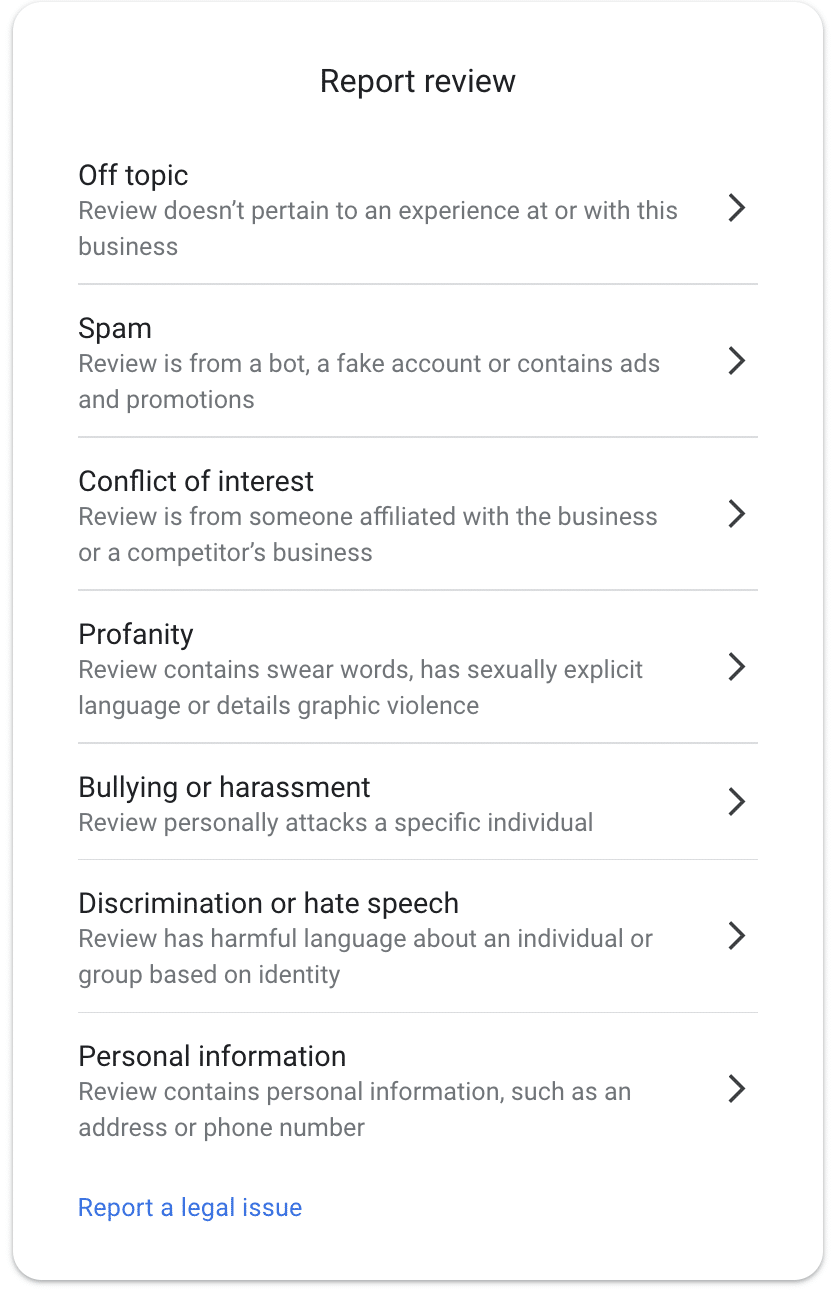
How to delete a Google review from your business listing?
There is no “Delete” button to make a review disappear. As reviewers do not always use their real names and often it’s not possible to match them with your guest data, you can’t contact them directly and ask to take the review down. Reviews may be removed by Google if they are labeled as inaccurate or if they don’t comply with Google’s review policies. In order to report a review, follow these easy steps:
- Find your business in Google Search or Google Maps or sign in to your Google Business Profile.
- Go to reviews of the property in question.
- Find the review that you would like to be deleted.
- Next to the review in the top right corner, click on three dots and Report the review as inappropriate.
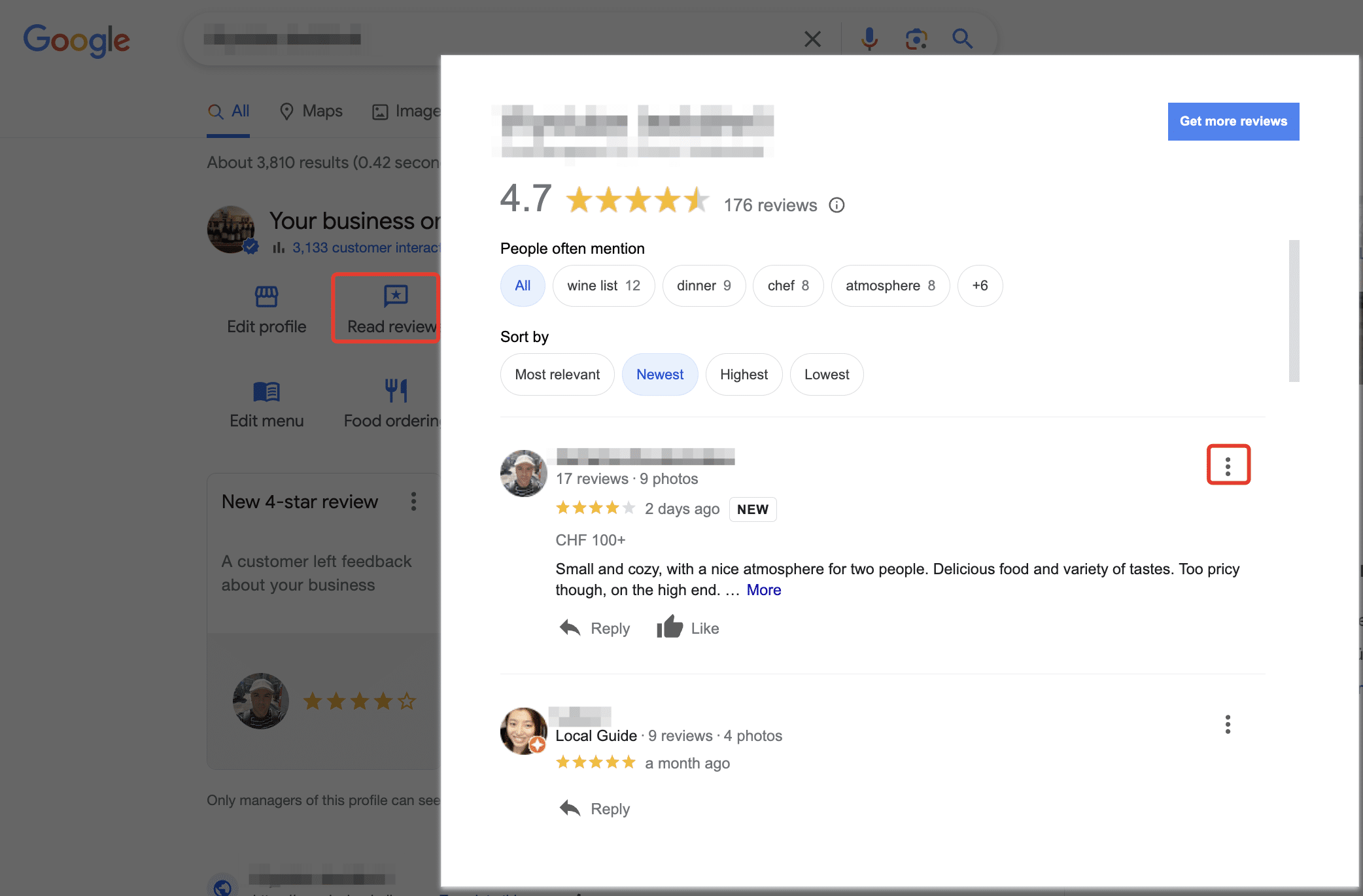
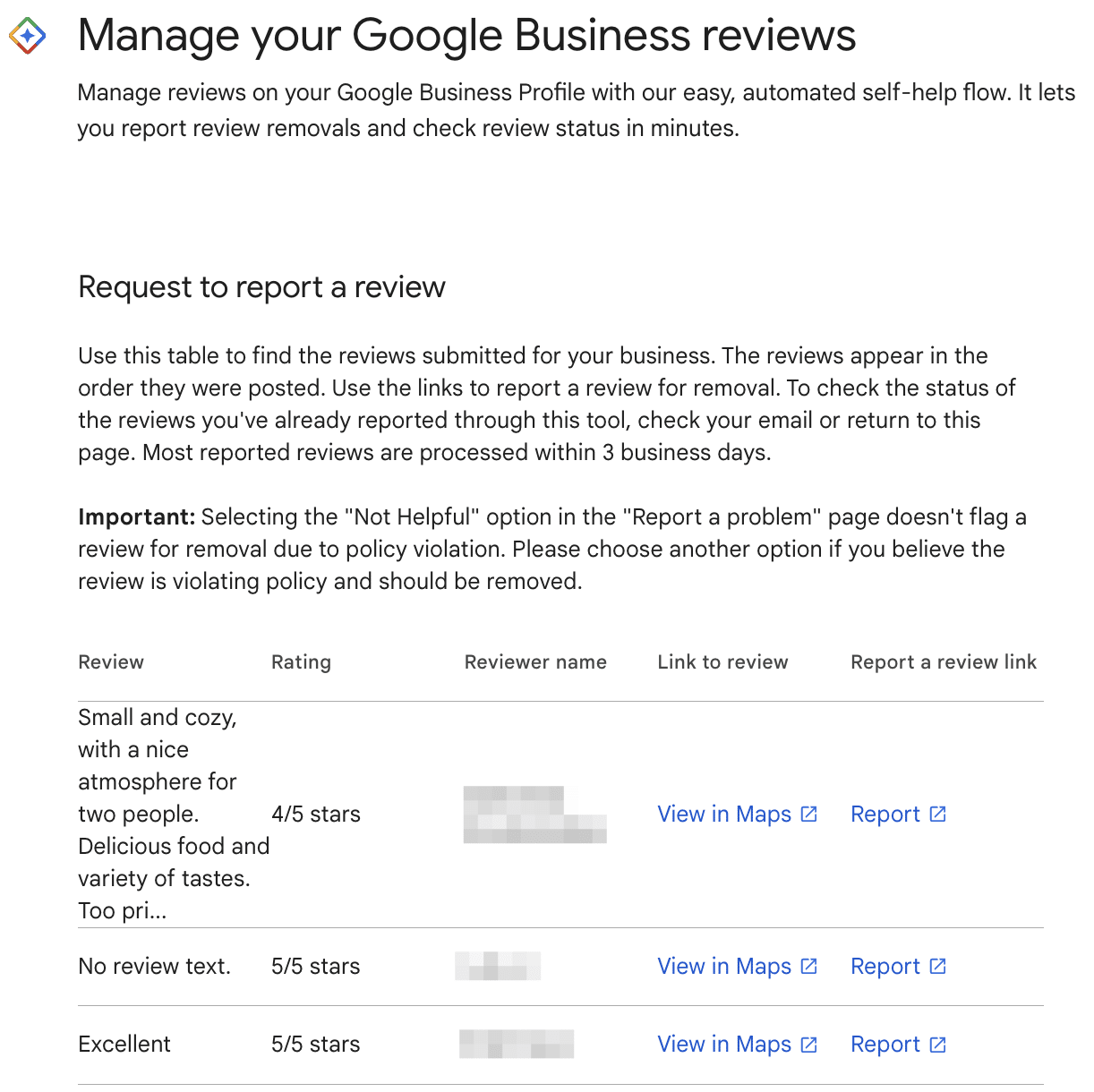
Google has launched a handy tool to report online reviews for removal and check their current status. There you can select your business and see a list of your existing reviews with an option to view them on Google Maps or report a problem.
It can take several days for a review to be assessed. If it’s determined that the review violates Google’s policies, it’ll be removed from the platform. By the way, the same way you can flag inappropriate photos and videos as well as questions or answers in Google Business Profile.
Google employs an automated spam detection system aimed at eliminating potentially fraudulent or irrelevant reviews. If your business received suspicious reviews, you can wait a day to see whether Google removes them automatically.
It’s important to acknowledge that this process might inadvertently exclude genuine reviews. If this happens, and you are sure that the review is valid and complies with Google’s guidelines, you can use this help form to investigate why the review is missing.
As a part of the Personal Response Assistant service, re:spondelligent identifies inappropriate reviews and flags them on Google.
Why responding to the review that you would like to delete?
Whatever the result of the assessment, we recommend responding to the review, focusing on minimizing its impact on your business reputation. By writing a response you are addressing many potential guests who are reading your online reviews. By stating the facts and drawing a clear picture, you can strengthen and protect your online reputation.
In your response, we suggest thanking the reviewer for sharing feedback and addressing the issues raised in the review. This is your chance to tell your side of the story to the reviewer but also to other readers. A professionally written management response can encourage the frustrated guest to delete or update the review of your business.
Sometimes, you can see that this is the first and only review written by this person. It’s suspicious and can be highlighted in your response. In any case, we recommend staying calm and friendly and asking the reviewer to contact you directly in order to resolve the situation. You can find more tips about how to respond to a fake online review as well as an example here.
If a person reviewed your business by mistake, you may point it out in your response and invite him/her to visit your property. In our experience, reviewers often delete their reviews themselves after reading a management’s response and acknowledging the mistake.
There are cases when guests give a low rating to a business accidentally (a “fat finger” error). This is obvious especially when the review content is positive. Again, we suggest you respond to the review and ask to adjust the rating if the guest was happy with his/her experience.
How can I speed up the process?
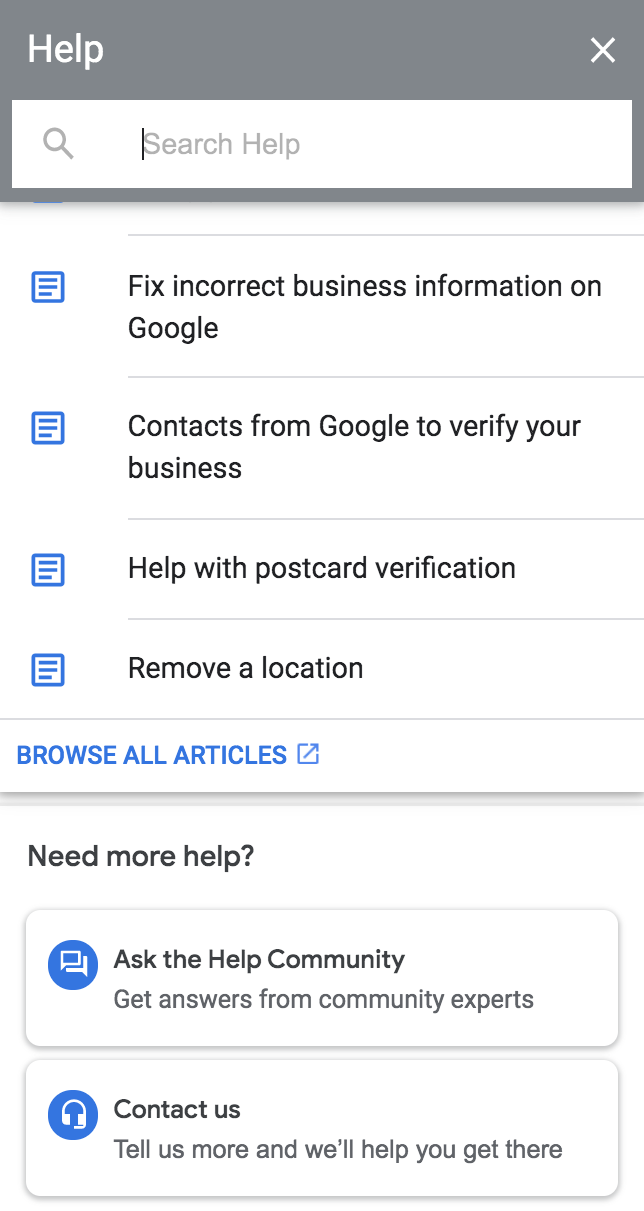
1) It’s possible to contact Google’s team. You can do that by logging into your Google Business Profile and choosing Support in the menu on the left. In the pop-up window scroll down and click on “Contact us” in the “Need more help?” section. There describe your issue and choose one of the contact options.
2) There is also a direct link to the contact form.
3) Other ways to get support: send a direct message on Twitter or ask Google Business Profile community.
If Google refused to take down the review that you found defamatory and you still want to have it deleted, there is another option – to sue the reviewer*. This is a very complicated and expensive process, so think twice before starting it. If a business is successful in obtaining a court judgment against a reviewer, Google will most likely remove the review.
Please note that a business can’t sue someone for giving a negative review based on their opinion. It has to be an assertion of facts that are untrue and harm the business’ commercial reputation.
* This is not legal advice and the law varies in different countries. To get the best possible advice, contact a lawyer specialising in reputation damage.
Summary
In this article, we have discussed the main reasons why businesses would like to delete a Google review. Although properties can’t delete reviews left by other users themselves, it’s possible to flag them as inappropriate and/or contact Google’s team. We don’t recommend starting a lawsuit against the reviewer who left a bad review for your business as it’s a complicated and expensive process. However, you should respond to the review online and if the identity of the reviewer is known, you may contact this person directly and persuade him/her to remove the review.
If you have any questions or comments on this topic, feel free to leave a comment below or contact us via this form.
How good is your business?
We calculate your Online Reputation Score based on your customer feedback.
Want new articles before they get published? Subscribe to our Awesome Newsletter.

About the Author
Natalia is a Co-Founder of