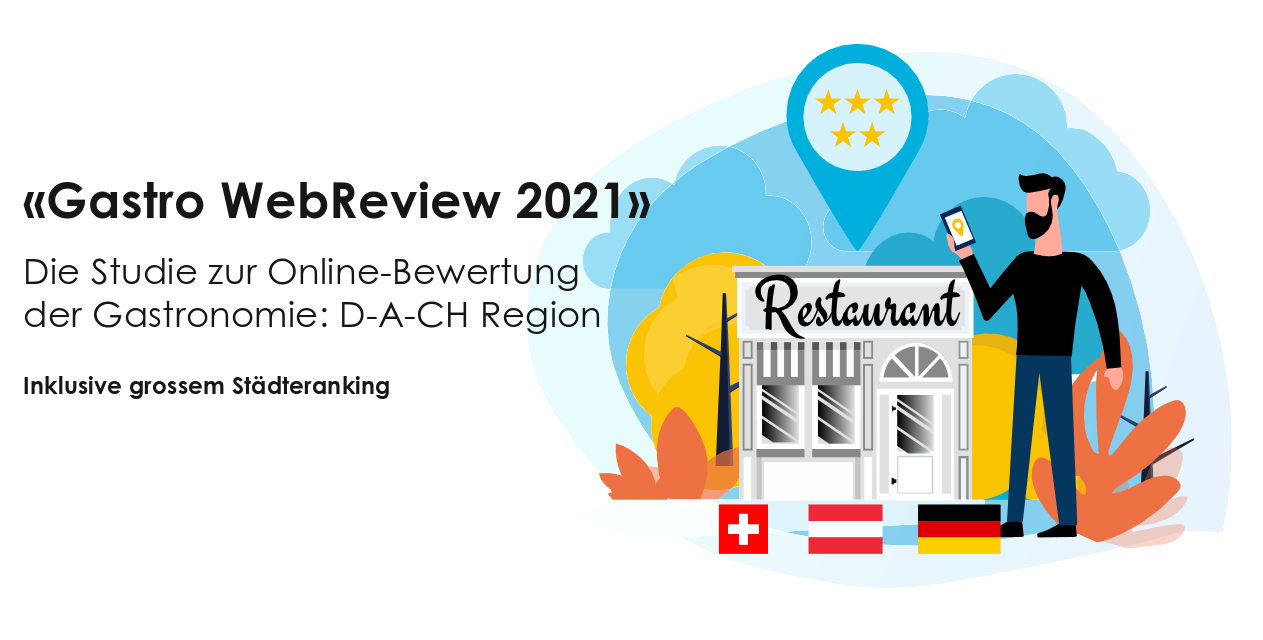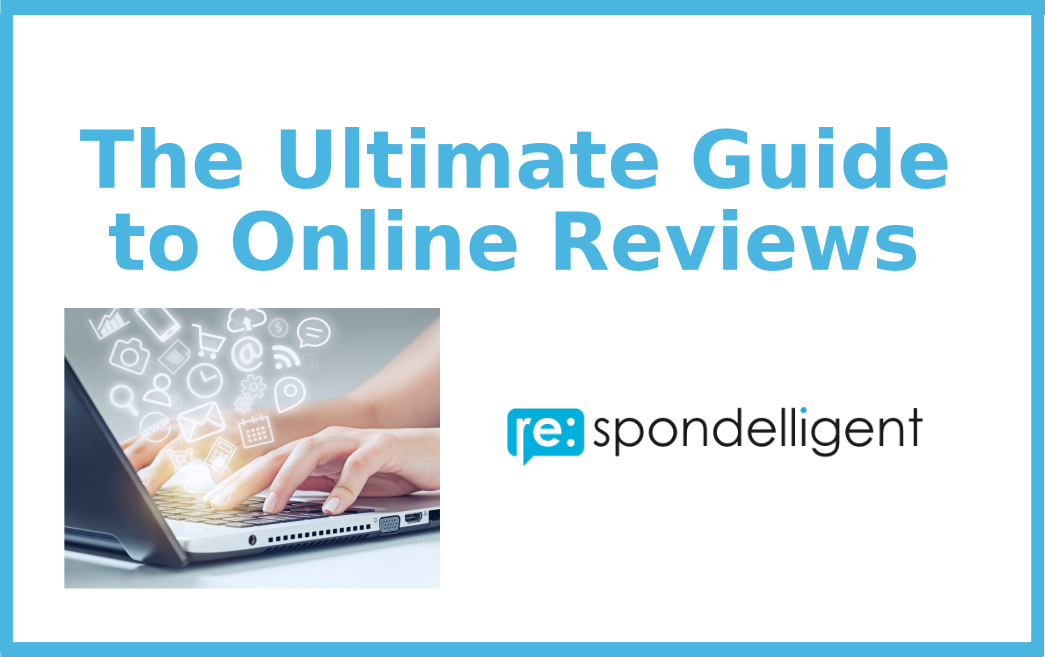FREE TIPS & TRICKS
(first published on May 7, 2019)

Google has been investing a lot into Google Business Profile (formerly Google my Business) and rolled out a number of features that help business owners present their business in a good light and be found quickly on the web. Here is the complete guide to the major settings and features of Google Business Profile.
Google Business Profile is a free tool available to businesses and organizations to manage their presence on Google search and Google Maps. Having a Google Business Profile gives a big exposure on the first search results page (SERP) and is an essential part of any successful SEO strategy. Let us start from the beginning – creating and verifying your location. If you have already done so, scroll down to the section “Optimize Google Business Profile”.
Set up Google Business Profile
1.
Visit Google Business Profile website, sign in to your Google account or click Start Now.
2.
Enter the information about your business, including the name and address. Check whether the location on Google Maps is correct, otherwise drag and position the market on the right spot.
Tip: Business Profiles on Google can only be created for businesses that either have a physical location that customers can visit or that travel to visit customers where they are. If you operate a delivery service or a virtual (or ghost) kitchen, you should create your Business Profile as a service area business. There you can add your business location if you have one or leave this field blank and only add your service area (up to 20 service areas are allowed).
3.
Choose your business category.
This is one of the factors that affect your local ranking. Depending on which category you choose, Google will show you in local search results to people looking for it. In Google Business Profile you may choose one primary category and several secondary categories.
The primary category should describe your business as a whole. It’s better to be specific, and choose “Italian restaurant” instead of “Restaurant”. Secondary categories may be used to let customers know which other services you provide, for example, “Delivery Restaurant” or “Bar”. If you hesitate about which primary category you should choose, search for your competitors and see what categories they have selected.
Tip: Check regularly if there have been category updates applicable to your business. If a new category describes your business better than your current primary category, it is worth changing as soon as possible. As Google continuously adds new categories, they become more specific. For example, “Pizza restaurant” instead of general “Italian restaurant” or “Falafel restaurant” instead of general “Mediterranean restaurant”.
4.
Add the contact details that will be displayed on your GMB Listing.
This is obviously crucial information which will help drive your customers to your website and easily convert. Make sure that your contact details are correct and accurate across other platforms including TripAdvisor, Facebook, Yelp, and your website. In case any inconsistencies are found, Google might penalize your listing in search rankings.
5.
Click “Finish” and verify your business. Verification ensures that only those users have access to the listing who are connected to the business. Most businesses request a verification postcard from Google that contains a code which you need to enter in GMB. However, some business owners may be able to use other verification methods such as a phone call, text, email, or Google Search Console. Here you can find more information on the verification process.
If your GMB Listing already exists and has been verified, you may request access to it or ownership from the current listing owner by following the steps listed here. If you manage multiple locations, it’s easy to add them in your listing.
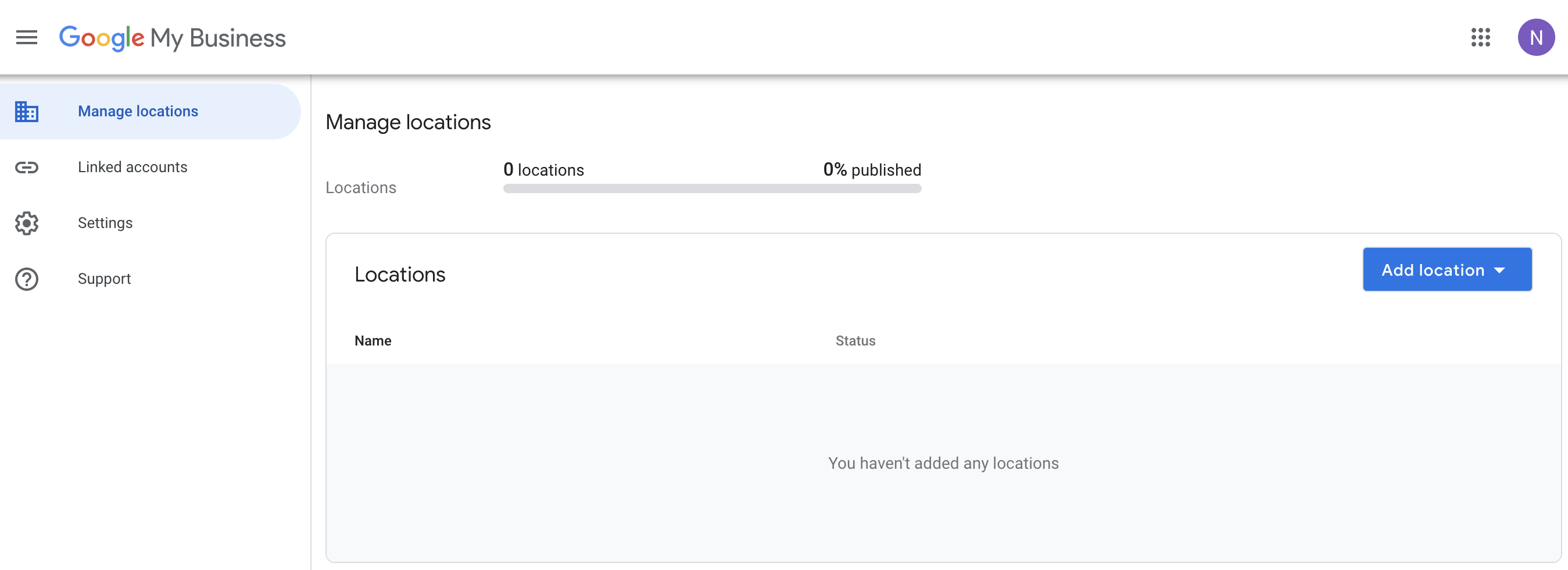
You may use a “Bulk Upload” option by creating a spreadsheet with multiple locations and upload the data to verify multiple business locations at once into your business listing.
Optimize your Google Business Profile
Now that you have set up and verified your business listing you can start optimizing it. Make sure you provide abundant information about your business.
When you logged in to your Google Business Profile, click on “Info” to edit and add the information about your property.
1.
Add the working hours as well as special hours during holidays. If you don’t provide special hours for public holidays, users will be warned on Google Search and Maps that your business hours may differ on these days.
If you are looking for an easy solution to manage your business and holiday hours, check our feature “Opening hours“.
Google has introduced secondary hours functionality. It allows businesses that offer multiple services at different times to indicate it on their Google Business Profile. For example, these can be “Drive through hours” or “Delivery hours”. If you are running a restaurant that offers brunch on weekends, you can set up hours for brunch separately.
2.
Include links to specific actions that your customers can take directly on Google Search, Maps, or the Assistant. Next to your Website URL, you may indicate the Menu, Online orders, and Reservations links to lead users directly to the menu page, an online order page, or to your booking engine. Google works with selected third-party booking services, this is why sometimes links to them may appear automatically on business listings. To remove or fix such links, you need to contact the third-party provider directly.
You can let customers make bookings, appointments, and reservations directly on Google using Reserve with Google feature. If you already work with a scheduling provider, you’re automatically eligible to receive bookings through Google. If you’d like to turn on bookings, you can do it in your Google Business Profile. Click on “Bookings“, choose and sign up with the provider of your choice.
An additional feature for online food ordering is available for restaurants. You can activate an “Order online” button by partnering with approved third-party providers or signing up for the Ordering.app. This will allow your customers to place orders for pickup or delivery through your listing on Google Search and Maps.
Alternatively, you can add a “Place an order” link that lets your customers place orders through other online ordering pages or apps.
3.
Depending on the type of business you are, the URL section is followed by a “Menu” or “Services” section.
Here you can list your menu items or services, along with prices. It’s highly recommended to fill out this field as it gives users a possibility to find all the information with just one click. For a restaurant, it’s possible to upload a photo of the menu. Having a menu or services in your Google Business Profile is an important touchpoint to win new guests, especially on mobile.
Recently it has become possible to add and edit popular dishes and their photos. In order to do that you need to be logged in to your Google account, find your restaurant in Google Maps on mobile and click on Menu. Also, your customers can add photos and names of dishes but dish names added by the business owner get precedence.
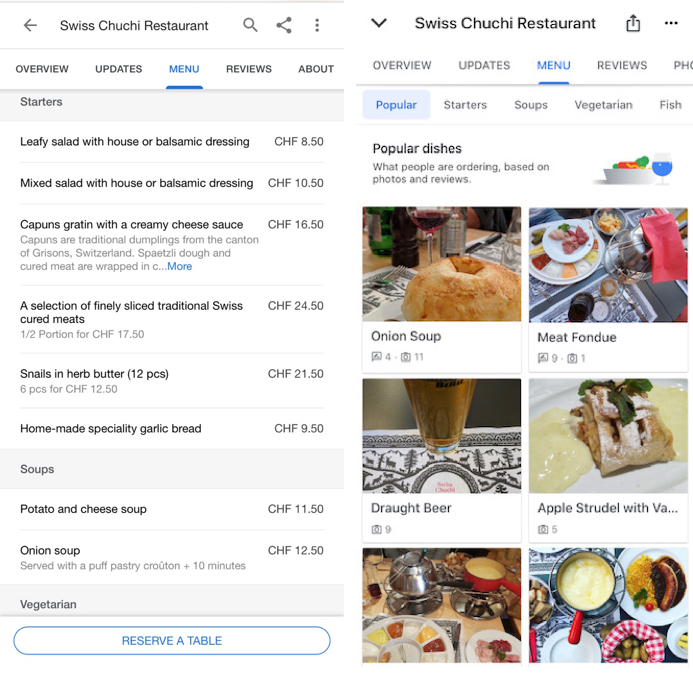
4.
Add Attributes such as amenities or accessibility that tell customers more about your business. Popular attributes for a restaurant are, for example, “Free WiFi”, “Outdoor seating”, “Wheelchair accessible seating”, “Family-friendly”, etc.
Recently Google has added many new attributes that have become increasingly important. For example, the attributes related to health and safety (such as “Staff wear masks”) or delivery options (such as “No-contact delivery”).
Some attributes can even help you with ranking. There has been a study showing that adding an attribute “Women-led” to the listing had a positive impact on its ranking for “female” and “women”-related keywords.
Tip: Remember that anybody can suggest an edit to your listing. It’s better to include as much information as possible and keep it up-to-date.
5.
Add a business description. Here you have 750 characters to write a brief description of your business. It should include what you think your customers should know about you. Your offer, history, perhaps, the biggest advantages and achievements. It’s not allowed to include URLs or HTML code. Read more about the business description feature.
6.
Adding photos and videos to your Google Business Profile is highly relevant. Users always check photos when choosing a restaurant or a hotel. According to Google, businesses with photos are more likely to receive requests for driving directions to their location and clicks to their websites from users on Google, than businesses that don’t have photos.
Your photos should be at least 720 pixels wide by 720 pixels tall, and either a JPG or PNG. Apart from the pictures showcasing your business, you can post photos of your products or events to let your customers know what you offer.
Other Features That Come Together with Your Google Business Profile
Customer Reviews
Your Google Business Profile allows users to post reviews of your business. You can’t opt out from receiving online reviews, actually, you want your customers to leave reviews as the more new online reviews you receive, the better chance you have to appear in Google’s Local Pack (the top three listings with the best rankings displayed above the organic search results). According to recent research, online reviews are the most prominent factor which drives your ranking in local search.
With online reviews, you not only get valuable insights about your customers’ expectations but also can leverage this word-of-mouth marketing to help your future guests find you online.
We recommend responding to online reviews, positive or negative. This shows your current and potential customers that you value their business.
To know how to respond to online reviews – Read our Ultimate Guide or contact us for professional help.
How to tackle the problem of Fake Reviews? – Read our article.
On Google, anyone can leave a review of your business whether they have been a customer or not. That’s why sometimes you may like to delete a review from your Google Business Profile. Read this article to know what to do in such situations.
Google Posts
With Google posts, you can define and influence the content that appears on your brand search on Google’s first search result page. As a restaurant, for example, you can publish your updates, events, offers, and products directly to Google Search and Maps. This drives traffic to your website and makes your listing more attractive.
More information about Google Posts you can find in our article “Google Posts for Local Business”.
In 2018 Google rolled out a “Follow” feature on Google Maps for on Android and iOS that allows users to follow listings from the app and see GMB posts in the “For you” tab. Users can now follow Google Maps listings right from the app and see Google Business Profile Posts in the “For you” tab. This strengthens Google’s stand in the business social media space and makes GMB posts even more relevant for business.
Google has recently launched a new post type that enables businesses to showcase positive customer reviews (between 4 and 5 stars). This feature is available via Google’s Small Thanks marketing materials hub.
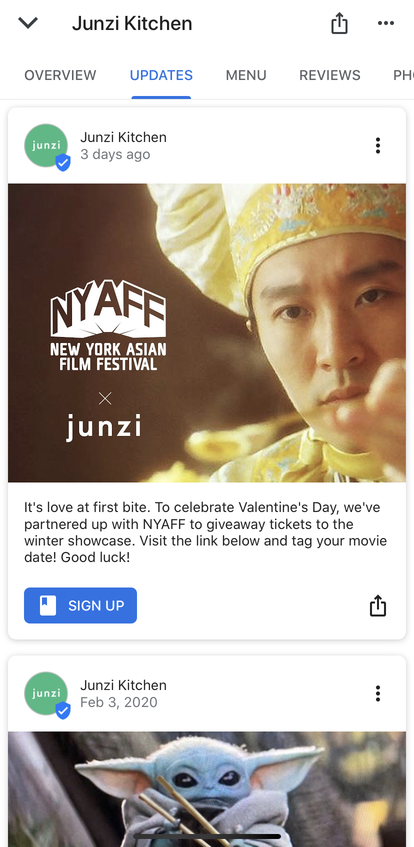
Google’s Q&A Feature
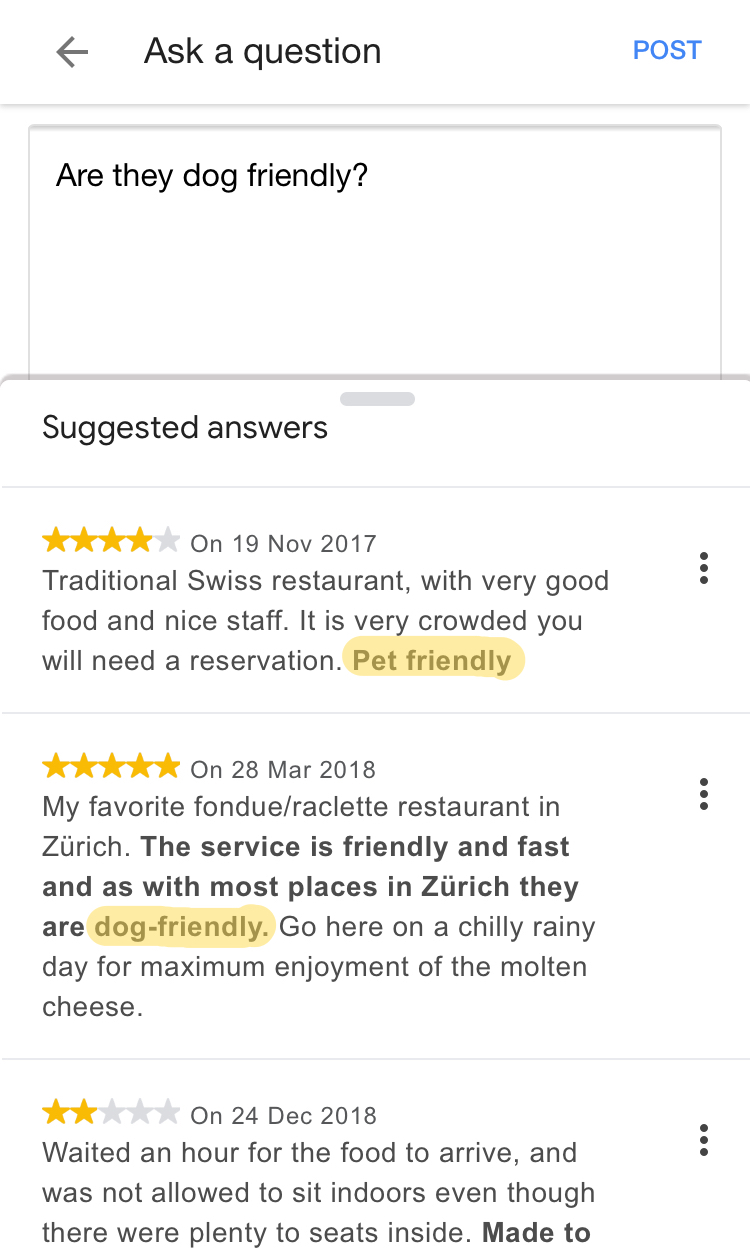
Google’s Question & Answer (Q&A) feature available in Google Business Profile allows users ask and answer questions about your business. It’s yet another channel to communicate with the current and future customers. Like online reviews, questions and answers posted in your listing may potentially impact your online reputation. So, we recommend optimizing for it and give hands-on tips here.
Google has recently upgraded its Q&A feature to auto-suggest answers to users’ questions in real time based on previous answers and online reviews. At the moment, this feature is available on mobile devices only and works as follows: Once a user starts typing a question, Google tries to match it to previous answers or if not found an existing GMB review.
This new feature shows that Google parses all content in GMB reviews and Q&A, attempts to understand the content and use it to instantly answer to users’ questions about your business. More than before it’s important for a business to keep track of the Q&A feature. By preemptively asking and answering to questions which may be relevant for your guests, you have better control over the content that the consumer sees in your listing.
Messaging Feature via Google Business Profile
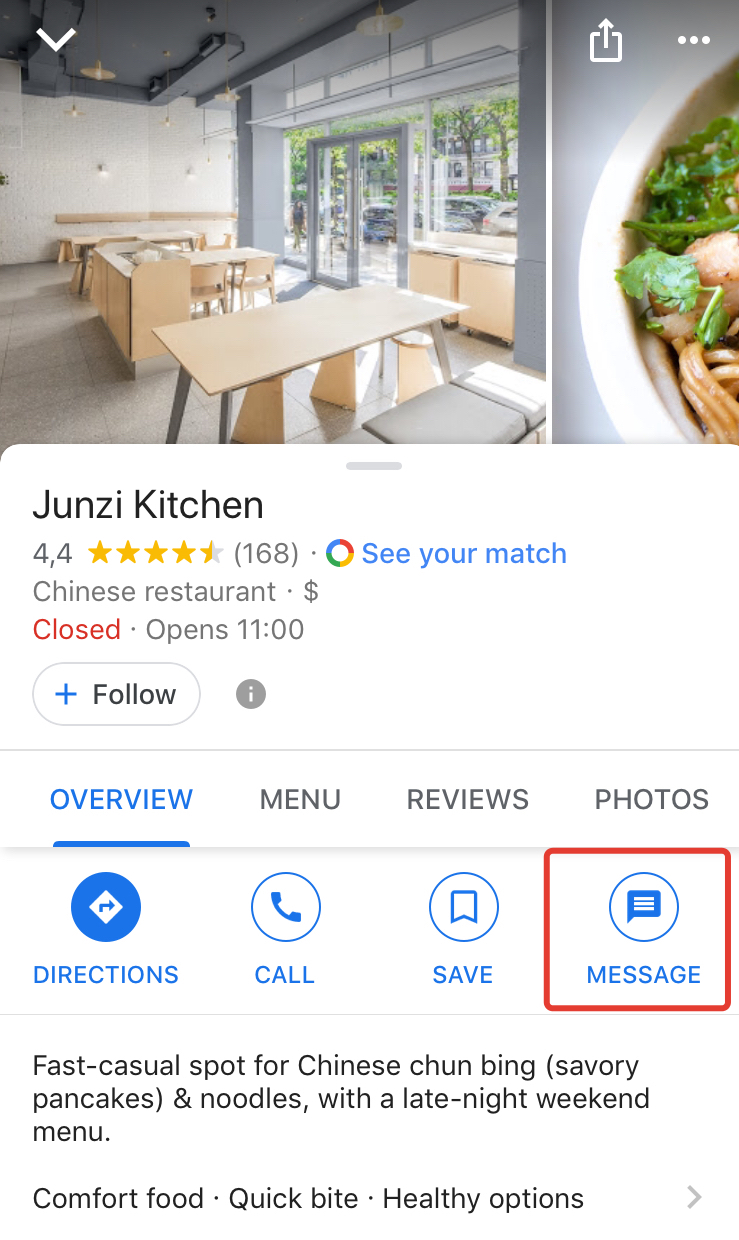
In order to get messages from your customers and communicate with them for free, you may like to download the Google Business Profile and enable the “Messaging” feature (currently available to select merchants in select countries). Once enabled, the option to message you will show up for users on mobile.
Start Ads
You can create ads directly from your Google Business Profile via Smart Campaigns. Going through easy steps, you can create a pay-per-click campaign in no time.
You may be interested in the article “PPC for Local Business”.
If you’d like to promote your business on Google, contact us for professional advice. Our experienced team will work with you to create a campaign that is tailored to your business and reaches your goals.
Wrapping it up
You have made it to the end of this article – Congratulations! You are now an expert in Google Business Profile. Now you have solid knowledge to set up and optimize your account. Remember to keep it up-to-date and post content about your business to engaging with your customers. Let us know if you have any questions or thoughts on the topic in the comments below.
How good is your business?
We calculate your Online Reputation Score based on your customer feedback.
Want new articles before they get published? Subscribe to our Awesome Newsletter.

About the Author
Natalia is a Co-Founder of