AI Responses
At re:spondelligent, we provide different solutions to respond to reviews. These include Response Templates and our well-known Personal Assistant.
Our AI-powered solution to respond to online reviews is ideal for those who would like to reduce response time and still respond individually to each guest.
1. Check Answer Details
To help the AI model generate a good response, you need to provide certain information about your business. That is why it is important that you fill in the following fields in Answer Details (in the left-side menu under Location):
- Detail category (for responses). The category should be as accurate as possible. For example, Mediterranean restaurant.
- Style (Formal or Informal).
- Goodbye Text. Here you can provide signatures in different languages. Depending on the language of the review, the system will take the relevant goodbye text. When you list signatures, first, write the language code (as per ISO 639‑1 in capital letters) followed by a column without gaps and your signature. Press the Enter key before writing a signature in another language.
For example,
EN:Kind regards,
Your Brasserie Fédérale
DE:Herzliche Grüsse
Brasserie Fédérale
If you don’t provide any signature, the AI model will generate a response without any signature. If there is no signature in the language of the review/response, the AI model will take the first signature in your list. You can also write your signature without any language code, then the system will take the same signature in every language. - Email address for guest feedback. In negative cases, the system will ask your guest to contact you directly via this email address.
Please mind that if the fields of the detail category, style, or email address for guest feedback are left blank, no AI responses will be generated.
2. Generate an AI Response
2.1. On Google and Facebook
On Google and Facebook, you can publish responses directly from the app. To generate an AI response, go to the Reviews in the left-side menu and choose a Google or Facebook review you would like to respond to. In Actions, click on Compose and Publish Response, and a pop-up window will open. Scroll down and click on Generate AI Response. It will take a few seconds to generate a response to the review. Once it’s ready, you can edit it if necessary and publish it right away.
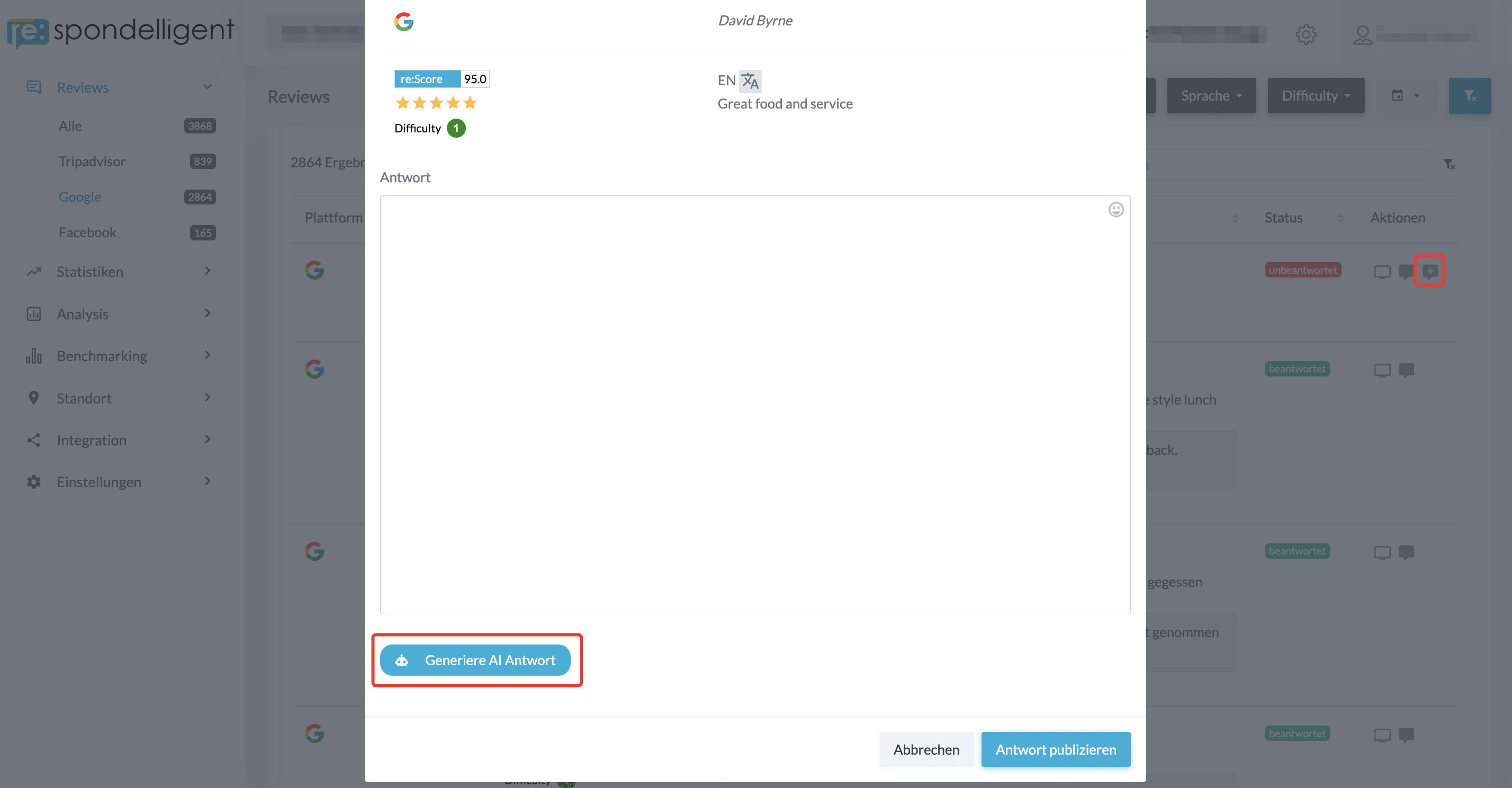
If you click on Cancel, the generated response will still be saved, and you can access it by clicking again on the Compose and Publish Response button.
If you start editing the AI Response, you will immediately see a yellow Save draft button. In case you want to save your response and publish it later, click on Save draft and then Cancel.
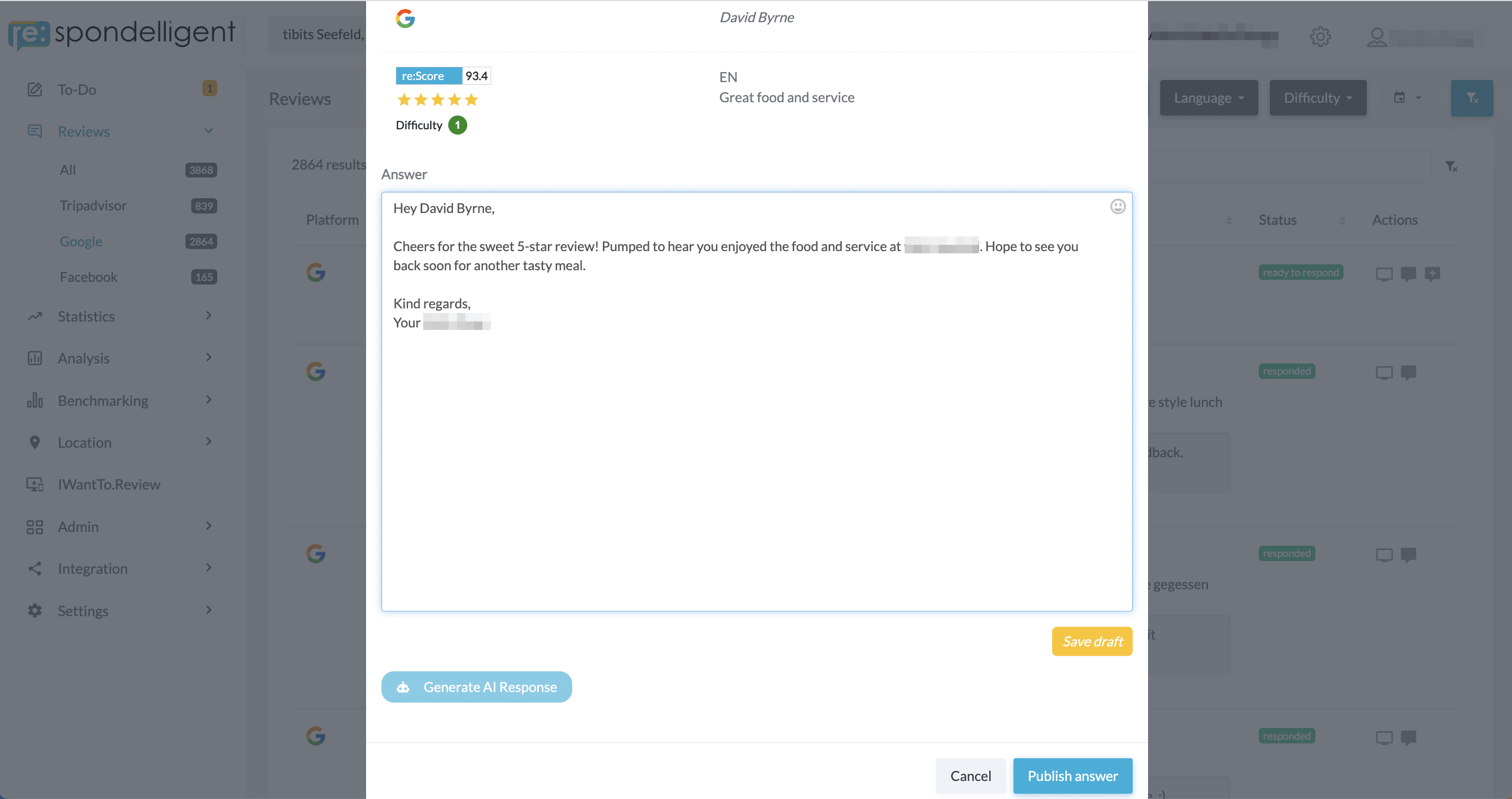
You will see that the status of the review will change from “unanswered” to “ready to respond”. You can access your draft response by clicking again on the Compose and Publish Response button. Besides, you can click on To-Do in the left-side menu. There you can publish all the ready-to-respond reviews.
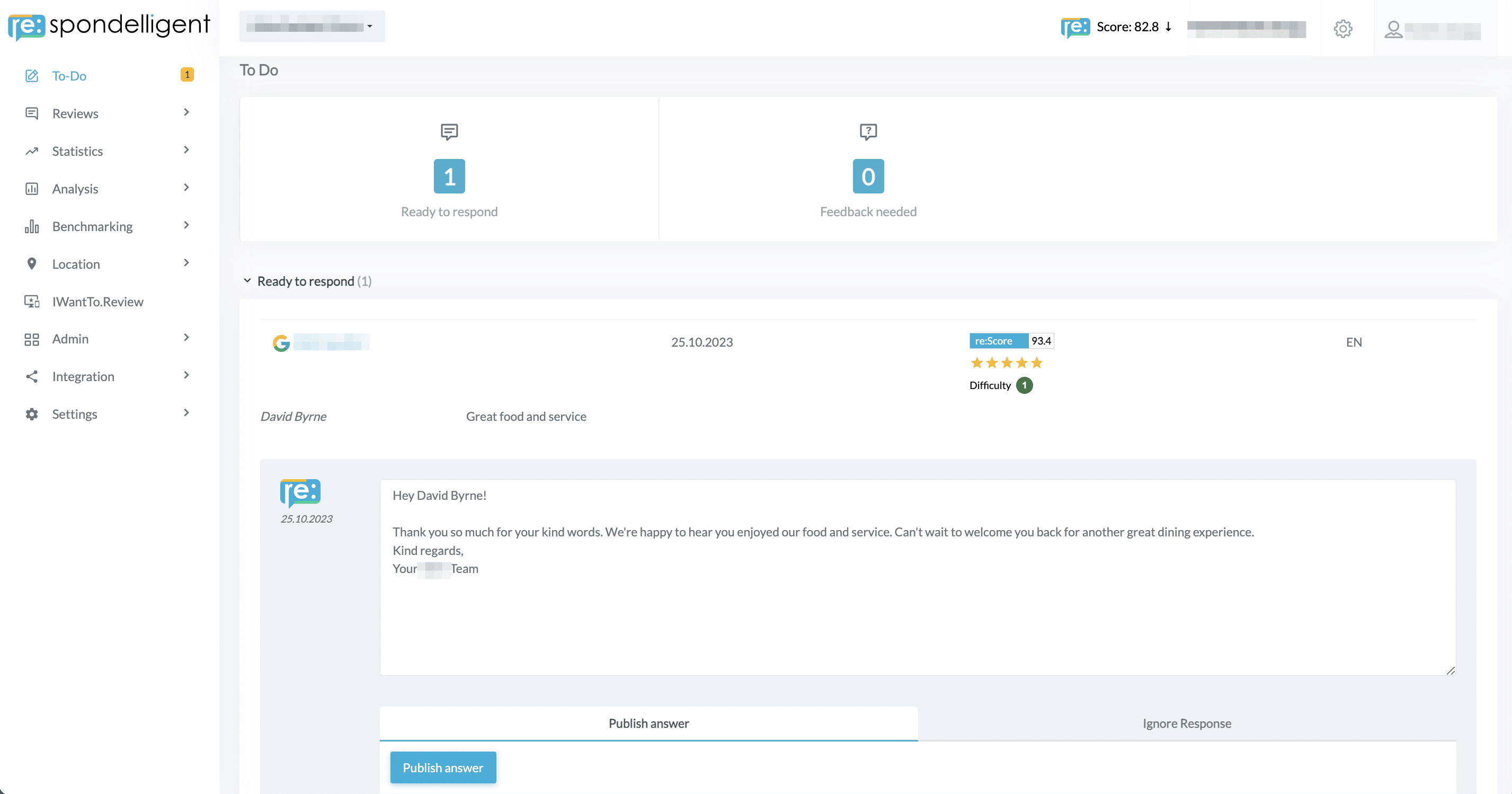
Once you have published the response, the status of the review will change to “re:sponded AI”, and a preview of the response will be available under the review.
2.2. On other platforms
On platforms other than Google and Facebook, you need to copy the generated response and publish it on the platform yourself.
To generate an AI response to a Tripadvisor review, go to Tripadvisor under Reviews in the left-side menu, and in Actions click on Generate AI Response (a robot sign). A pop-up window will open where you can generate a response. Here too, you can save a draft or click cancel, and the response will be saved.
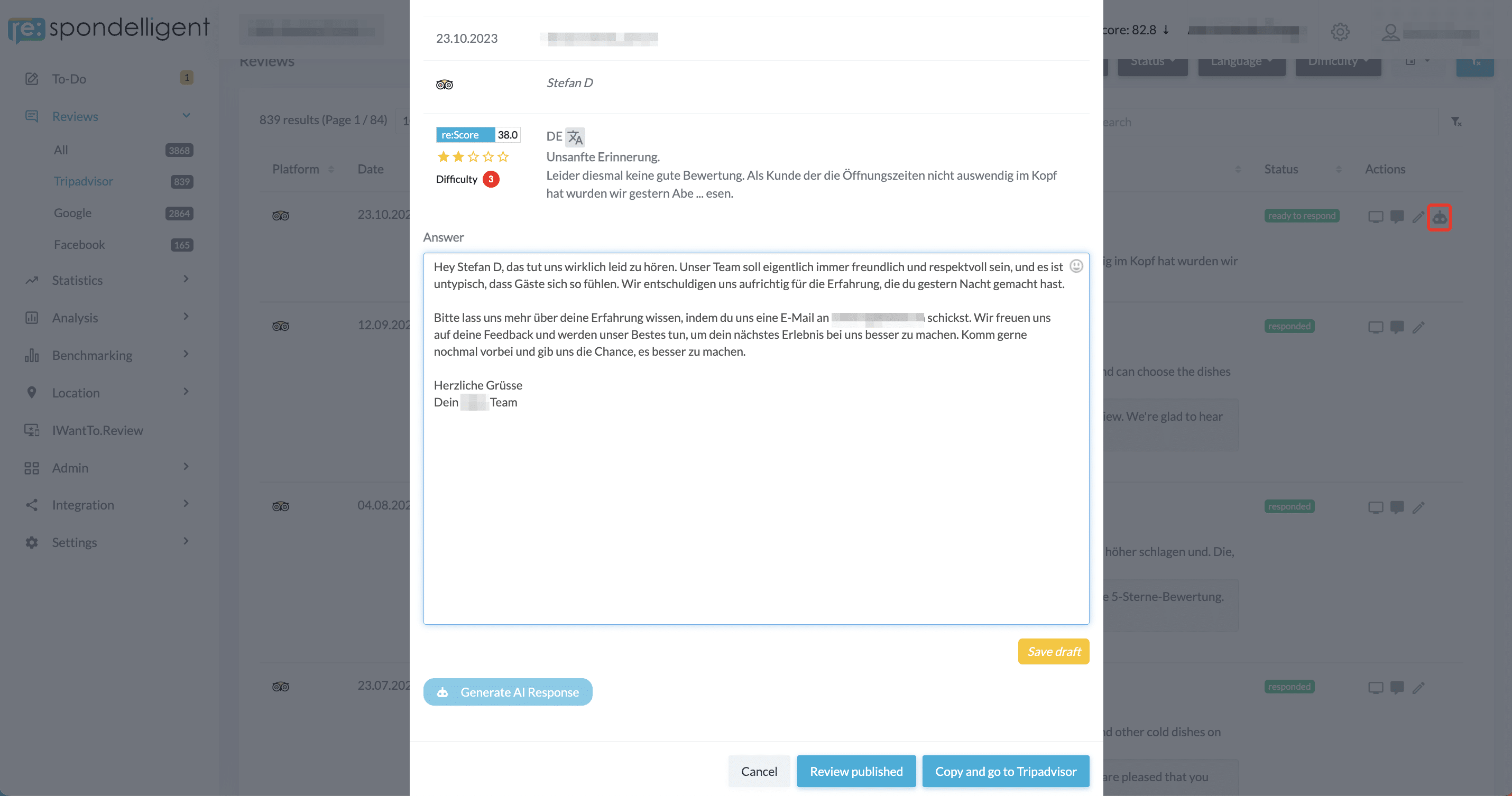
What is different in this setup is that instead of Publish answer you have a button Copy and go to Tripadvisor. By clicking on it you will copy the response and go directly to your business page where you can paste and publish your response. After you have done that, don’t forget to click on Review published. This will change the status of the review from “unanswered” to “re:sponded AI”.

