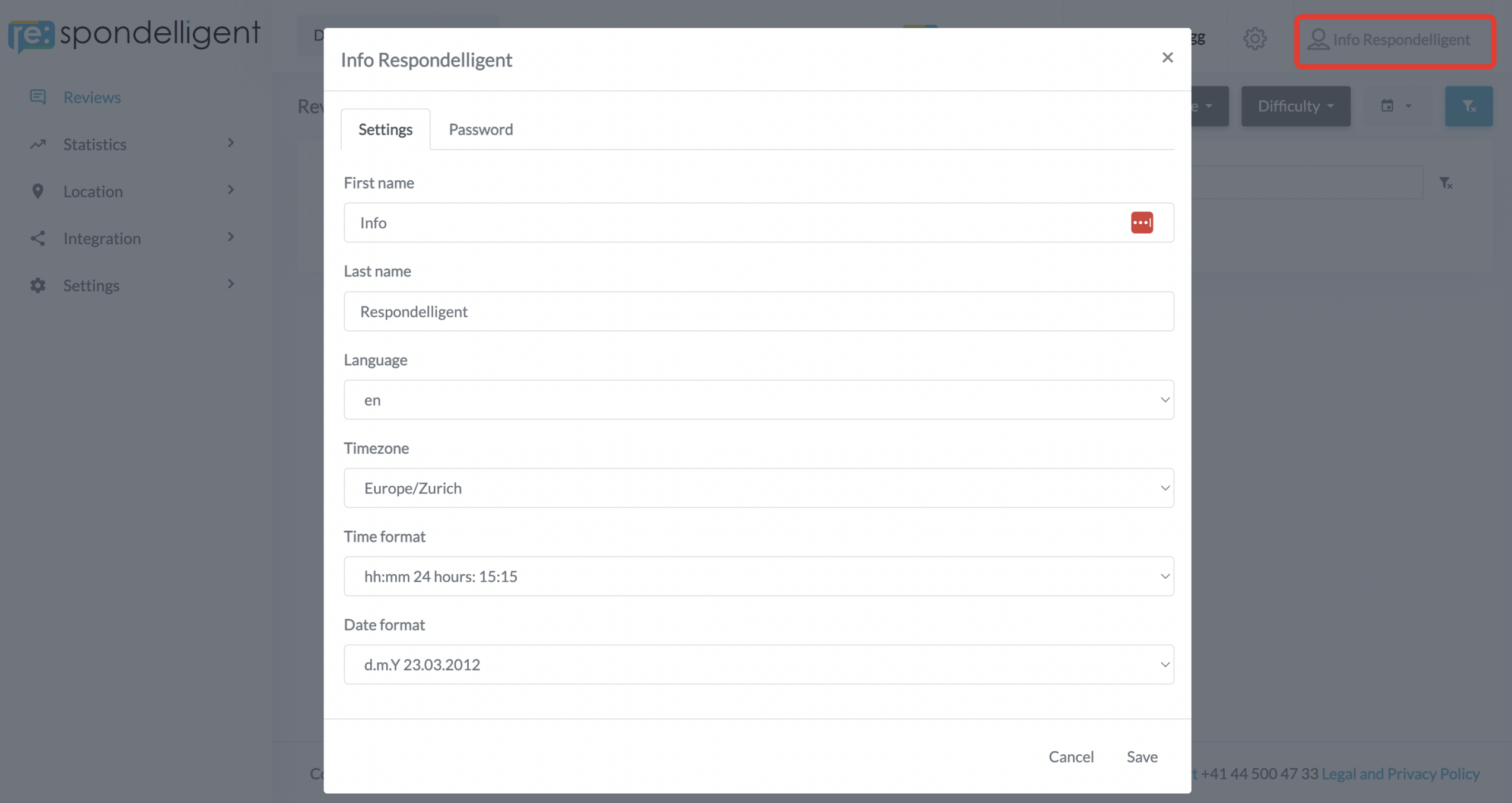Get Started
Welcome to re:spondelligent! Here we will show you how to get started with our online review management solution. Please follow these steps to set up your dashboard.
Step 1 – sign in to your dashboard
You can access your account at https://app.respondelligent.com. To log in you need a username (email) and password.
If you have forgotten your password, you can click on “Forgot password” and by entering your email you will receive the option to change your password.

Step 2 – add review platforms
In order to add review platforms, please go to your settings and choose the platforms you would like to track reviews from.
Once you have added review platforms, the reviews will be loaded, and the statistics become available. If you are managing multiple locations, repeat Step 2 for each location.
Important If you are managing multiple locations, first, you have to choose a specific location from the list of All locations at the top of the page or in the left menu bar. Once you have chosen the location you would like to see reviews for, you can add review platforms, as explained in the video.
Step 3 – customize your dashboard
In Settings on the top of the page, you can choose your color scheme: light or dark mode.
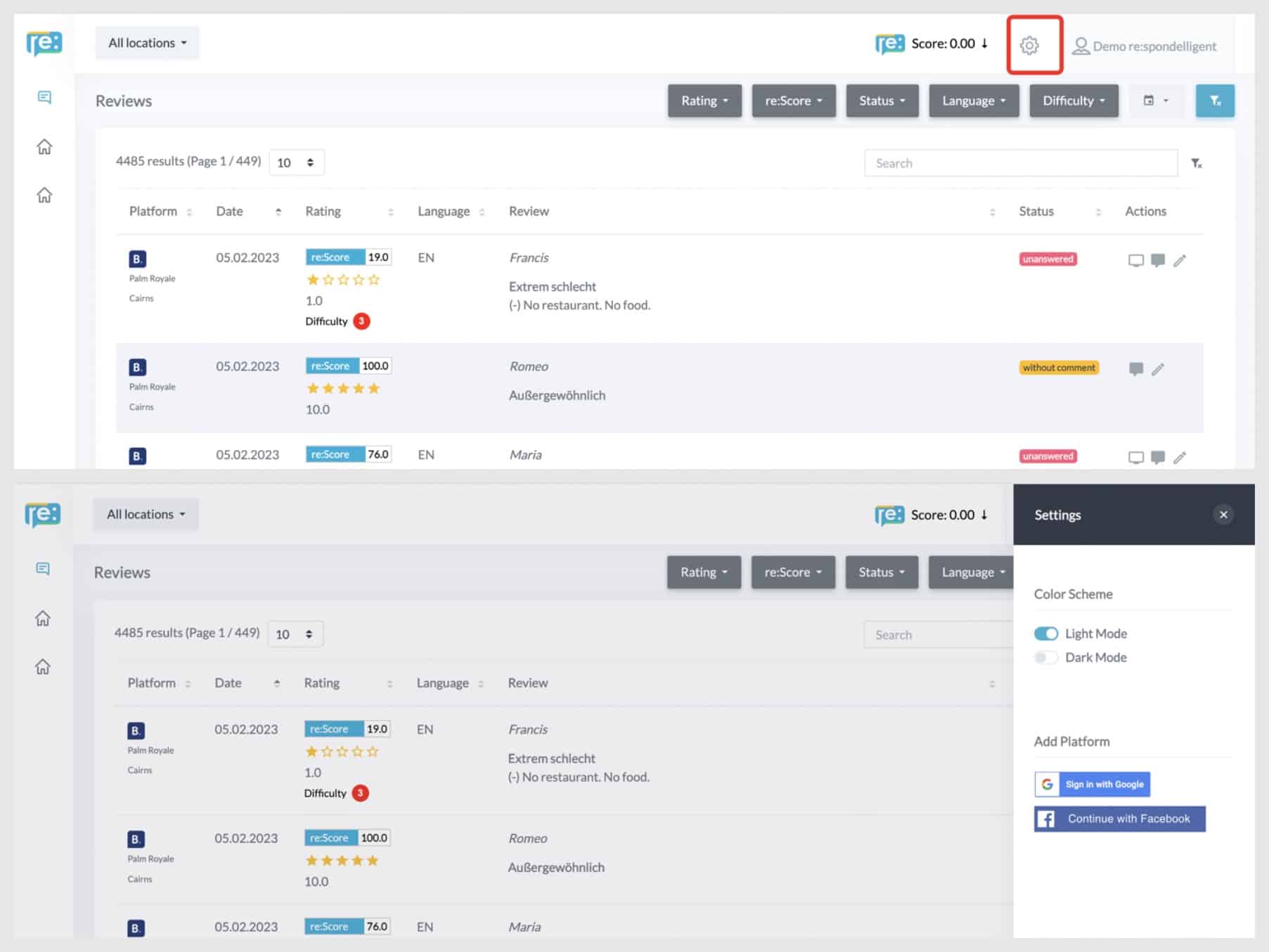
Step 4 – user settings
If you would like to log out, click on your name in the top right corner. There you can also modify your user settings. In the user settings, you can change your name, the language of the app, and your time zone. Besides, you can set a new password.